A BigCommerce homepage carousel has a slider format with a series of images to convey a lot of information in a single post. The slider can contain various types of images, videos, animations, etc. the facility allows visitors to slide the pictures forward and backward.
Benefits of Carousel for Bigcommerce HomePage
- Convey a lot of messages in a limited space.
- Visual content is likely to attract more audiences than textual ones. The homepage carousel makes it easier for the visitors to look at the images without having to redirect to another page website.
- With the BigCommerce Homepage carousel, you can set multiple calls to action in one place. Thus, you can encourage visitors to take action resulting in better conversions.
- A homepage carousel slider in your BigCommerce store has the potential to hold the visitor’s attention for a longer time. Thus, by including appealing images and strong calls to action, there are higher chances of converting visitors into customers.
- People love to hear stories. By posting a gallery of images, you can take visitors through your business journey and tell your brand story. Over time, you can develop stronger relationships with your customers.
- A homePage carousel is an excellent option for the businesses willing to sell products or services. You can beautifully display the products from various angles to better understand your audience.
How do I edit my homepage carousel in the Bigcommerce store?
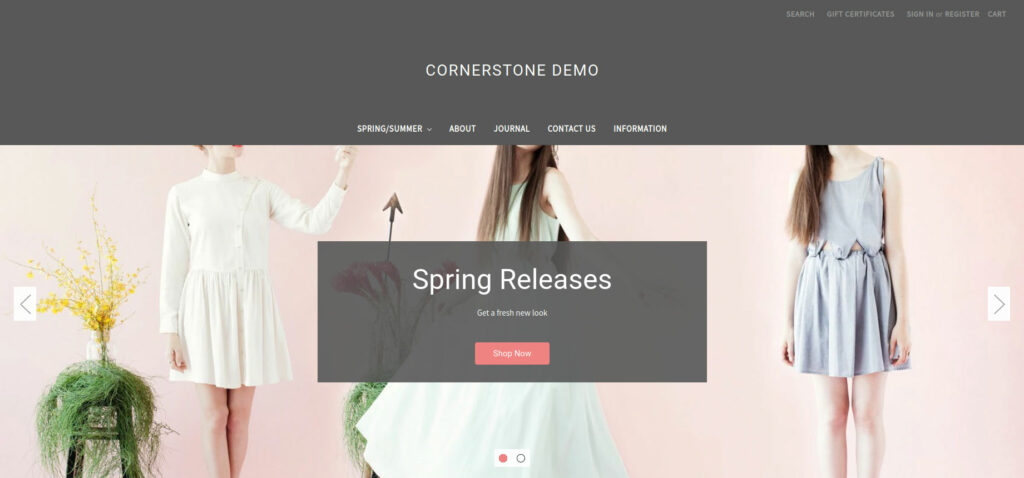
- Log in to your account in the BigCommerce store.
- In the admin portal, you will find a Storefront option on the main menu. Choose the HomePage Carousel option.
- BigCommerce is the most user-friendly platform that allows its users to make multiple edits, add images, and make any changes without the requirement of code.
- Adding images
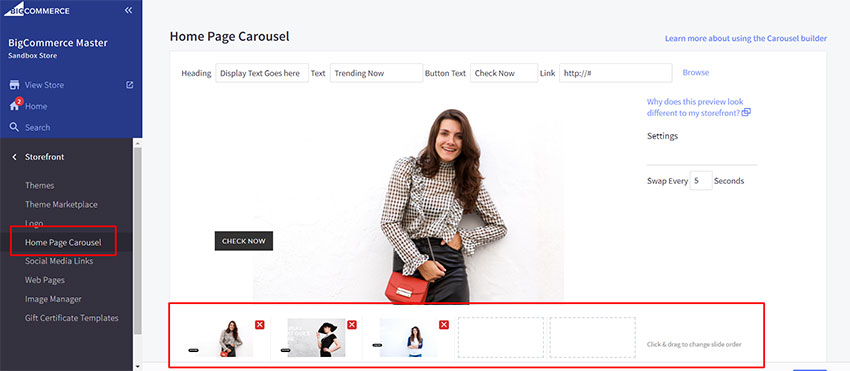
Remove any default images that are already present on the HomePage carousel. Then a section appears that asks you you add images by drag-and-drop or uploading them from your computer. There is a provision to add headings, text, and alt text to the carousel. Additionally, you can also set the transition speed of each slide. Save the changes.
- Adding text, headings, and other details
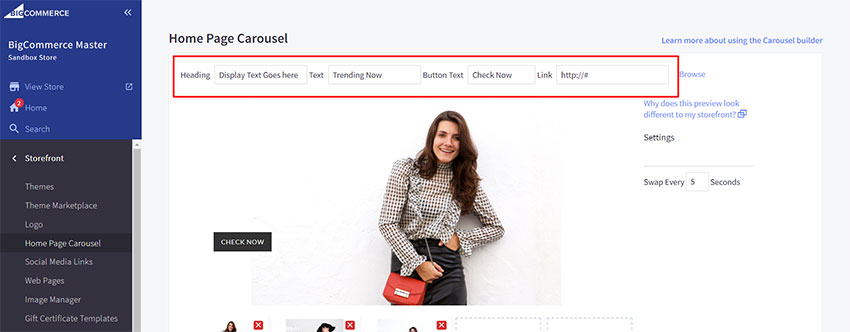
To improve the appearance of the images, a heading, title, and another description is provided. Also, we can add a button with a link to another page using a call to action. Enter the title/heading of the image in the provided space. Write an outline of the image in the text box. Enter the URL you want to direct to in the box
- Adding Alt text to the carousel
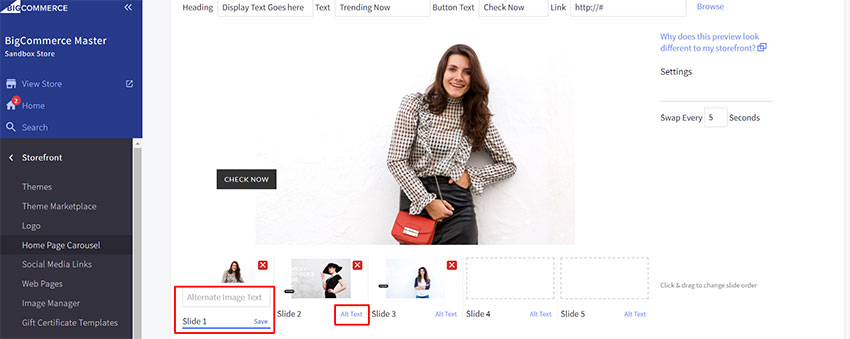
Alt text helps users find information about the images. There is an option for adding Alt text at the bottom of each image. As the name same it is an alternate text displayed in the place of the image when not displayed. Adding alt text enhances your website SEO.
In this article, you have learned the simplest ways of creating a BigCommerce homepage without the requirement of complex coding. If you are still in doubt about handling the BigCommerce web store, let us help you. Brunei is a web development company that takes care of website design and development, store maintenance, SEO optimization, and many more services to push your eCommerce business to the top.
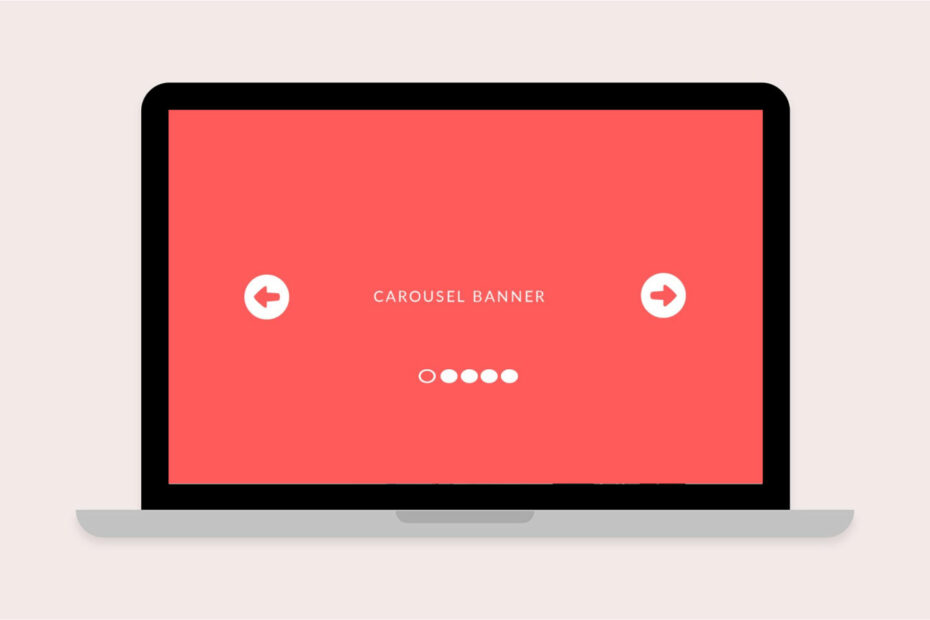
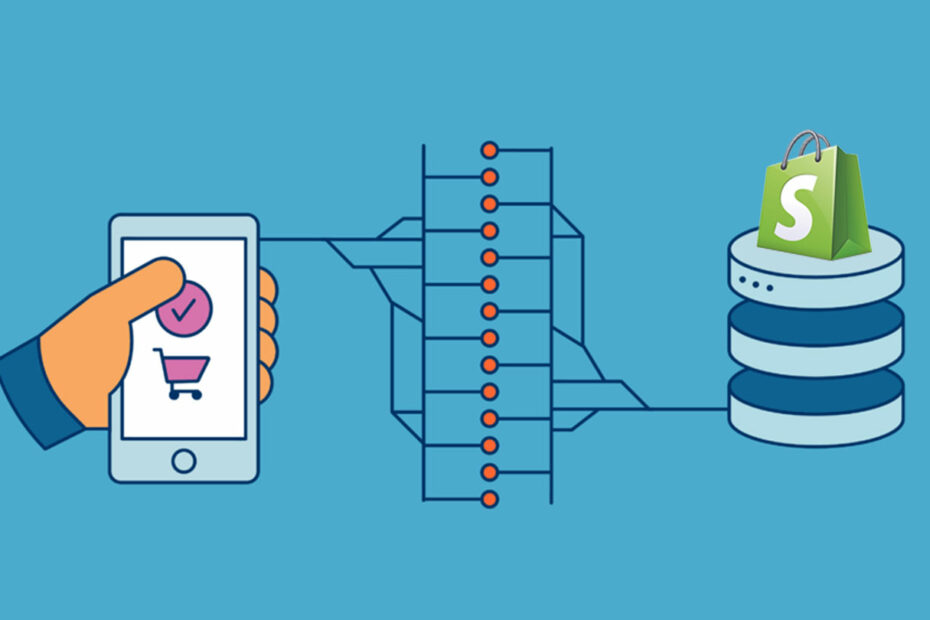
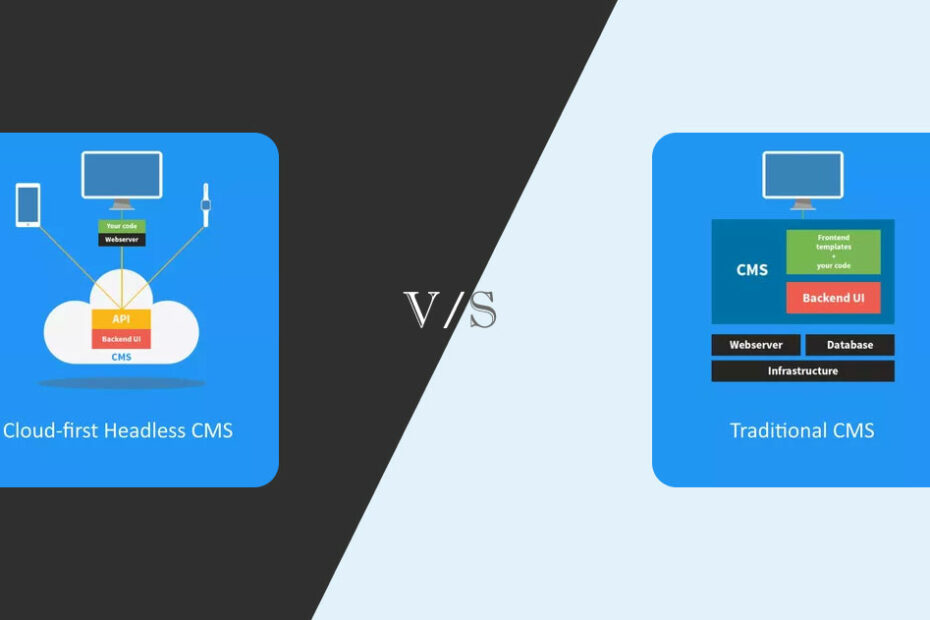
Leave a Reply